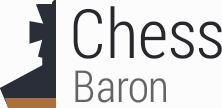Initial use of Glidos requires a number of steps. Click on the list items below in turn to see detailed instructions. You will save yourself a lot of problems if you read through these instructions thoroughly. If you run into any problems try the support page.
- Install VDMSound
- Install Descent II
- Download and install Glidos
- Run Glidos and play Descent II with high-quality graphics
- Mouse support
Install VDMSound
Most modern sound card drivers don't adequately support DOS games. I strongly recommend you download VDMSound. It is free, can be installed with a single click and seems to work with all DOS games and all sound cards. The instructions from here on assume that you have downloaded and installed VDMSound.Install Descent II
There is now a very easy way to install Descent II for Glidos. First install in the usual way from the CD, not worrying too much about configuration, except for ensuring that you install to C:\Games\Descent2. Then download D2ForGlidos.exe. This is an archive containing a preconfigured installation, minus the game content, ready for use with Glidos. Run it and it will update your installation.Download and install Glidos
Just go to the download page and click the link to the latest Glidos_vXX.exe file, save it to disc and double-click it to start the install process. The installer will put a shortcut on your desktop, unless you tell it not to. You may have to install Glidos using an account with administrator privileges.Run Glidos and play Descent II with high-quality graphics
We're there! Just double-click the Glidos shortcut on your Desktop, select "Descent II" from the dropdown list, and click the "Start game" button. Be careful not to let the game autostart when you insert the CD; always start the game with the Glidos button. You can use the "Adjust" button to select full-screen mode and change the resolution.You may need to run Glidos from an account that has administartor privileges.